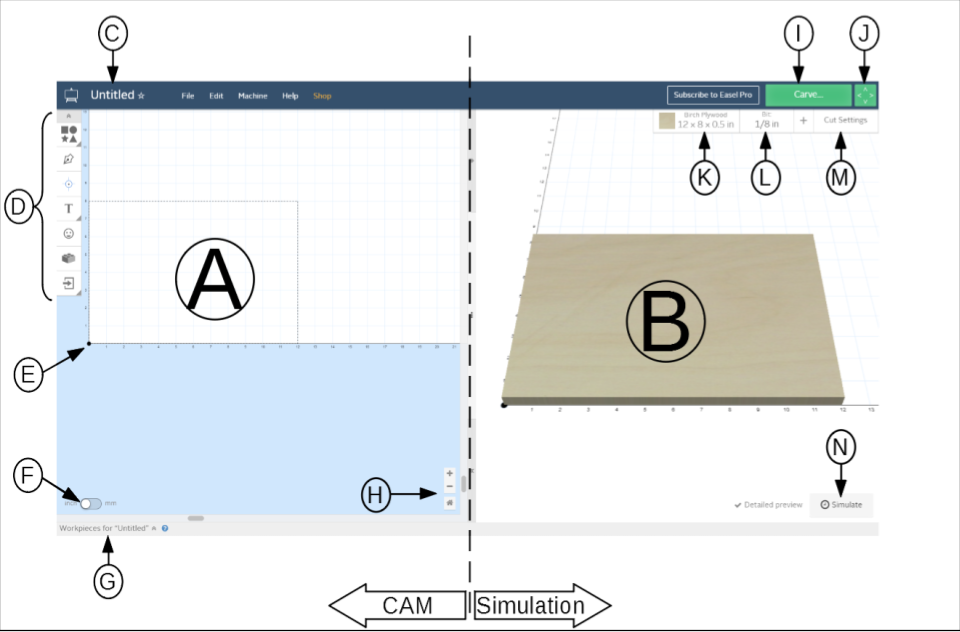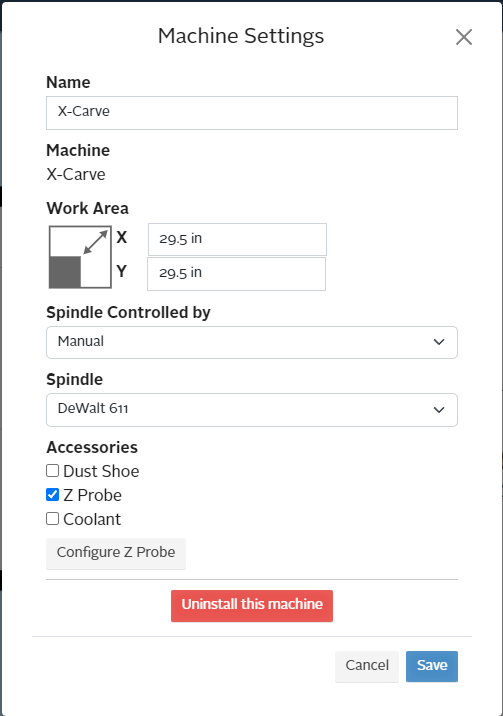X-Carve: Easel
Introduction
The Spark Woodshop uses the default software for the X-Carve, which is Easel. Easel is a combination of computer aided design (CAD) and computer aided manufacturing (CAM) software. It is a very user friendly software, but has limited capabilities. It is free to sign up for an account, but some more advanced capabilities require a subscription.
Login to Easel
Go to https://easel.inventables.com/users/sign_in and sign in
Creating a New Easel Account
Go to https://easel.inventables.com/users/sign_in and choose "Create New Account" then follow the prompts. New accounts should go through the Machine Setup process for the Spark X-Carve.
Easel Screen
- CAM Workspace
- Simulation Workspace
- Project Name
- Geometry Toolbar
- X and Y axis origin - “zero”
- Units Toggle
- Additional Workpieces (shown hidden)
- Zoom and Home controls
- Carve Controls
- Machine Jog Controls
- Workpiece Definitionl
- Cutting Bit Selection
- Cut Settings (depth of cut, “feeds and speeds”)
- Simulation Start Button
Machine Setup
For new Easel accounts, or Easel accounts use for other machines, the Spark X-Carve parameters need to be input into Easel. To do so, choose the "Machine" option in the top left of the screen, and click on the "Edit Your Machine" button. Match the parameters to the image below, then press the Save button.